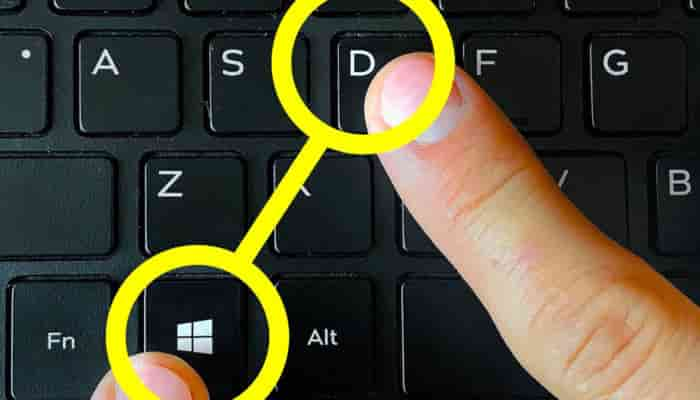Guys, Top 10 Computer keyboard Shortcut tricks are listed here only for you. There are more than 80% chances that you will find many shortcuts here that you have never focused on.
Let’s dive in, and if you are on your PC right now, you can try all these computer keyboard shortcuts one by one while reading and enjoying the post at the same time.
I am very sure that these shortcuts will add value to your working experience on your machine and you will love using them on a day-to-day basis.
Computer keyboard Shortcut tricks – here we go!!
Windows has always had a lot of useful keyboard shortcuts that most people don’t take advantage of. The keyboards are the most important input peripheral of a computer next to the mouse. Its function varies according to the user’s need, it is used to program, write, play video games, etc. We probably think that there is not much to know about this tool, but we are wrong.
There are some key combinations if you are using the Windows 10 operating system, which may help you. In this trick, we will discover 10 hidden functions of this set of keys.
1. Magnifying glass
Not all people have a perfect vision, the reasons can be diverse. However, for anyone, it is uncomfortable to constantly approach the monitor. If you are tired of opening and closing your eyes to see better, you should try Window and the + key on your keyboard. This will open the special application » magnifying glass », which will allow you to see everything perfectly. You can adjust the level of increase with the plus + and minus – keys
2. High contrast mode
If the magnifying glass is not enough to see everything perfectly, activate the high contrast mode. You must press the keys ALT + SHIFT + PRT SC. Deactivate this function by clicking on the same keys.
If you have a Windows 8 or 10 system on your computer, you can activate this function from the home screen. Enter the configuration, accessibility point, contrast point something and that’s it.
4. Activate search with Cortana
You can do things in Windows without touching the mouse and only asking Cortana, although with Win + S you can activate the search box, with Win + C (C for Cortana, this way is easy to learn) you activate the voice recognition of right now.
5. Function keys
The small keys at the top of a keyboard are called » function keys ». This means that each one fulfils a specific function.
Computer keyboard Shortcut tricks using Function keys:
F1: Execute system help.
F2: This allows you to compose the name of a file.
F3: Search function.
F4 + ALT: Close a program instantly.
F5: Refresh an Internet page.
F6: Select the address bar.
F7 / F8 / F9: They do not have a specific function.
F10: Open and close the menu of a program.
F11: Full-screen mode.
F12: It does not have a specific function.
6. Focus the taskbar
This key combination works in the latest versions of Windows. If you press Windows key + T the computer will focus on the taskbar. You can change the selected object and open it by pressing ENTER.
This function is really useful if the mouse stops working.
7. Screenshot
Taking a picture on the screen is much easier than you think. It is not necessary the camera of the mobile, just press the PrtScr key (PRINT SCREEN). The image will be saved to the Clipboard and you can use it as a normal image within Word paint or any drawing program by pasting it with CTRL + V.
8. Minimize all windows
Too many open tabs can disorient your concentration if you are studying or working. By pressing the Windows key and the M you can minimize all open windows and organize them according to your needs.
Bonus Shortcut: Task view
Pressing the Windows key and the tab key you will access the Windows task view with Alt and the tab switch between tasks
9. Access the task manager
Keyboard shortcut Ctrl + Alt + Del. This is the method that almost everyone knows to try to close Windows when it crashes and serves to have the task manager. It can be used but in Windows 10, the Task Manager does not start directly and you will have to do an additional click to start it. The keyboard shortcut Ctrl + Shift + Esc. Much better than the previous one, it immediately launches the Task Manager and on top of it can be used with one hand.
10. Copy and paste some text in Windows
We can use the keys Ctrl + C to copy, Ctrl + x to cut and Ctrl + V to directly paste a previously copied text or image. Very useful for text editors.
Some More Computer keyboard Shortcut tricks with Windows keys and a letter
Check this collection of all the windows key shortcuts. I use Windows key + E, D, A, C etc. to do things smartly.
KEY COMBINATION:
Windows key + A Open the activity centre
Windows key + C Activate Cortana’s speech recognition
Windows key + D Show desktop (press again and show windows)
Windows key + E Open Windows Explorer
Windows key + G Activate Game DVR to record screen
Windows key + H Turn on sharing in Modern apps for Windows 10
Windows key + I Open the system settings
Windows key + K Starts «Connect» to send data to wireless devices
Windows key + L Lock the team
Windows key + R Run a command
Windows key + S Activate Cortana
Windows key + X Open the advanced options menu (same as right-clicking the start button)
Windows key + TAB Open the task view
Windows key + Direction arrows Paste a window to the right, left, top or bottom of the screen (Windows Snap)
Windows key + CTRL + D Create a new virtual desktop
Windows key + CTRL + F4 Close a virtual desktop (apps go to the closest one)
Windows Key + CTRL + Left or Right Arrow Switch virtual desktop
Windows key + SHIFT + Left or Right Move the current window from one monitor to another
ALT + TAB Switch between open windows on all desktops
We hope you like these Computer keyboard Shortcut tricks, leave a comment as feedback, Stay tuned!!